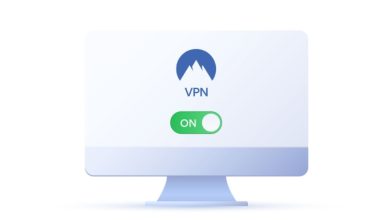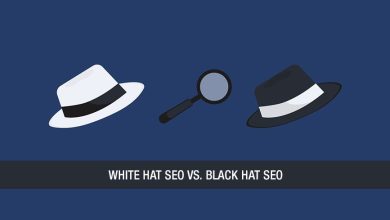How to Cancel Your Peacock TV Free Trial: A Step-by-Step Guide

Peacock TV, NBCUniversal’s streaming service, offers a variety of TV shows, movies, live sports, and original content. While the platform provides a free tier, many users sign up for a Peacock Premium or Peacock Premium Plus free trial to access additional content. However, if you decide the service isn’t for you, it’s important to cancel before the trial ends to avoid automatic charges.
In this guide, we’ll walk you through the step-by-step process of canceling your Peacock TV free trial, whether you subscribed directly through Peacock or via a third-party provider like Apple, Roku, or Amazon. We’ll also cover key details about billing, refunds, and how to continue using Peacock for free after cancellation.
You May Also Like- Peacock : Start Streaming Today with This Simple Login Guide Visit : Peacocktv.com/tv
Step 1: Determine How You Signed Up for Peacock
Before canceling, you need to know where you subscribed—whether through Peacock’s website, a mobile app (iOS/Android), or a third-party provider like:
- Apple (App Store)
- Google Play Store
- Roku
- Amazon (Prime Video Channels or Fire TV)
- Xfinity or Cox Cable
Your cancellation method depends on where you signed up.
Step 2: Cancel Through Peacock’s Website (Direct Subscription)
If you subscribed directly through Peacock’s website, follow these steps:
- Log in to your Peacock account at Peacock official.
- Click on your profile icon (top-right corner).
- Select “Account” from the dropdown menu.
- Under “Plan,” click “Change Plan.”
- Choose “Cancel Plan” and confirm.
- You’ll receive a confirmation email.
Note: Your free trial access will continue until the trial period ends.
Step 3: Cancel Through Apple (iOS App Store Subscription)
If you signed up via Apple’s App Store, you must cancel through Apple’s subscription settings:
- Open Settings on your iPhone/iPad.
- Tap your Apple ID name at the top.
- Select “Subscriptions.”
- Find Peacock TV in the list.
- Tap “Cancel Subscription” and confirm.
Note: Apple handles billing, so Peacock’s website won’t show your subscription details.
Step 4: Cancel Through Google Play (Android Subscription)
For Google Play Store subscriptions:
- Open the Google Play Store app.
- Tap your profile icon (top-right).
- Go to “Payments & Subscriptions” > “Subscriptions.”
- Select Peacock TV.
- Tap “Cancel Subscription” and confirm.
Step 5: Cancel Through Roku
If you subscribed via Roku:
- Go to “My Subscriptions” in your Roku account.
- Find Peacock TV and select “Manage Subscription.”
- Choose “Cancel Subscription” and confirm.
Step 6: Cancel Through Amazon (Prime Video Channels or Fire TV)
For Amazon subscriptions:
- Visit “Your Memberships & Subscriptions” on Amazon.
- Find Peacock TV and click “Cancel Subscription.”
- Confirm the cancellation.
Step 7: Verify Cancellation & Check for Confirmation Email
After canceling, Peacock (or your billing provider) should send a confirmation email. If you don’t see it:
- Check your spam folder.
- Log back into your account to ensure the subscription status shows “Canceled.”
What Happens After Canceling?
- You keep access until the trial ends.
- After cancellation, your account downgrades to Peacock’s free tier (with ads and limited content).
- You won’t be charged if you cancel before the trial expires.
Can You Get a Refund If You’re Charged?
If you forgot to cancel and were charged:
- Peacock Direct Subscribers: Contact Peacock Support for a possible refund.
- Apple/Google/Roku/Amazon Subscribers: Request a refund through their respective support teams.
Refunds are not guaranteed, but providers may offer one-time exceptions.
How to Keep Watching Peacock for Free
If you cancel but still want to watch:
- Use Peacock’s free tier (limited content with ads).
- Look for promotional deals (e.g., Xfinity or Cox customers sometimes get free Peacock Premium).
Final Tips
✅ Cancel at least 24 hours before the trial ends to avoid charges.
✅ Check your billing method (Peacock, Apple, Roku, etc.).
✅ Save the cancellation confirmation email for proof.
You May Also Like- Amazon Music: Start Streaming Today with This Simple Login Guide Visit : Amazon.com/code
Conclusion
Canceling your Peacock TV free trial is simple if you follow the correct steps based on where you subscribed. Whether through Peacock’s website, Apple, Google, Roku, or Amazon, make sure to cancel before the trial expires to avoid unwanted charges.
By following this guide, you can easily manage your subscription and continue enjoying Peacock’s free content if desired.