How to Convert Zimbra Contacts to vCard Files?
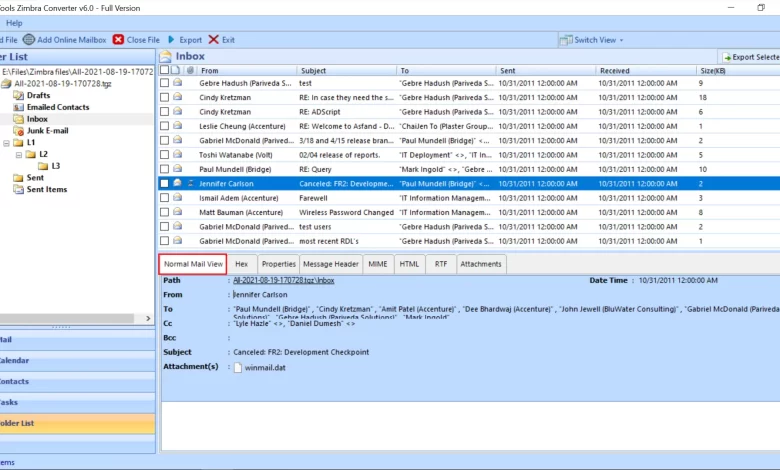
Overview: Looking for a solution to convert zimbra contacts to vCard files? Or wondering how to move contacts from Zimbra to Android phone? If so, your search ends here. In this article, we will learn how to export Zimbra as a vCard file using the manual and automatic solutions. Therefore, then read this article completely to learn more.
Zimbra is one of the most popular email and collaboration solutions in the world. It was developed for commercial and organizational use. It offers an advanced events directory, a document and calendar management system, and many more for internal or external use.
Many users want to export all Zimbra user details to a vCard file. It is regularly asked on various forums and platforms for the right solution. You can get a complete rundown of the entire conversion process in the next section. But before that, we need to know why we need to convert Zimbra contacts to vCard.
“The organization I work for uses Zimbra client Server and currently has over 200 users. However, some users want to export Zimbra contacts file to vCard for use in Google. Does anyone know how to export Zimbra contacts to a vCard?”
Manual Method to Convert Zimbra Contacts to vCard Files
- First, open your Zimbra client
- Now click on the Preferences option in the top panel
- Click Import / Export in the left pane of the Preferences window
- Now click on the export option
- Select the contact folder to export
- Select CSV (comma separated values) as the save option
- Locate the location and click the Save button
- Your contacts will now be exported in CSV format. Well, we’re not done yet. We will now convert this CSV to vCard.
Process to Convert CSV format to vCard/ VCF File Format
- First, press the Window key and the R key at the same time to open Windows Contact Assistant
- Now go to Enter web and click OK
- Click Import at the top of the panel
- Press CSV (Comma Separated Values) and hit Import
- Find the file to import and click OK
- After importing all CSV files, click on the export option
- Select vCard (folder or .vcf file – click Export button
- Select the location of the generated file and click OK.
We now have a question for you. How do you see the process, is it long and complicated? Well, if you have the same idea and are looking for a more convenient way to export Zimbra contacts to a vCard, then we have a better option for you. First you see it and decide for yourself where to go.
Automatic Solution to Convert Zimbra Contacts to vCard Files
If you find the manual technique above difficult to implement, you have another option, SysTools Zimbra TGZ Converter Tool. It export all Zimbra contacts directly to VCF file format Without any restrictions, users can transfer contacts directly from Zimbra to vCard format with just a few clicks. This is one of the simple solutions to bulk move contacts from Zimbra format to VCF. By previewing Zimbra data, users can export the desired contacts to VCF format.
One of the best things is that vCard files can be opened quickly on your phone or Android. Use this software to protect user information when migrating user data from Zimbra files to vCard.
Complete Guide to Convert Zimbra Contacts Files to vCard Format
- Download the solution on your computer

- Click Add files button to start the process of adding the .tgz file to the application

- Next, select the radio button next to File to add the desired tgz file to the software

- Click Browse to find the file

- The added Zimbra TGZ file will appear on the screen

- After clicking the “Export” button, the software will display various file formats. Select “vCard“

- Click Advanced Settings to apply a filter to convert the Zimbra file to the vCard file format

- Click Browse to select the desired destination to save the generated vCard file on your system

- Select the Export button to export Zimbra Contacts to vCard

Key Features of Automated Software
- Provide a friendly work environment with simple steps. Provides various formats for saving TGZ files such as PST, PDF, EML and MBOX
- Provide different filename options to save the generated file
- Includes dual conversion mode, adding files and adding folders for selected Zimbra conversion
- A free download version is available for evaluation and analysis.
- Preview the install first so users can validate the data before final conversion
- It Allows you to select the desired destination path to save the result file
- Metadata properties and folder structure are preserved throughout the process
- Supports all versions of Zimbra email client from oldest to newest
- It Can run on all versions of Windows OS including Win 11, 10
- Provides a section for exporting Zimbra contacts and Zimbra calendar
Conclusion
From the previous article, we came to the conclusion that extracting contacts from Zimbra and exporting them to VCF is not very difficult if the user has the right solution. In this post, we explain the manual way for users, but it is quite long and complicated for novice users. Therefore, they can opt for a third-party solution to convert zimbra contacts to vCard files in an easy way. Download the trial version of the software and export 25 items per folder for free.




